Interactive Number Explorer
The Number Explorer visually demonstrates the properties of any positive whole number. While you can use large numbers, values up to 100 are ideal for showing concepts like division.
You can choose from three different shapes for the demonstration: the original fish swim around and obediently arrange themselves, while the balls or cards offer faster animations and are better suited for displaying numbers on each object.
Manual Mode
The activity features four different modes. We’ll begin with “Manual Mode,” where you control the arrangements directly. The other modes automatically analyze a number and are discussed later.
Triangular and Square Numbers
Below the mode selector are five buttons. Click Tri, and the shapes will attempt to arrange themselves into an equilateral triangle. If they form a perfect triangle, as the number 36 does, it is a triangular number.
Next, click the Square button. The shapes will try to form a square pattern. Since 36 is also a square number, this works perfectly. The dimensions of the square (e.g., 6x6) are shown by default; you can toggle this with the dimensions button.
To display a numeral on each shape, click the show numbers toggle. This feature works best with the ball or card shapes, which can be selected from the shape selector.
Move, Stop, and Changing the Total
Click the move button to make the shapes continuously move around the screen. Click stop, and they will halt in a random position. This is useful for demonstrating the concept of conservation of number—that the quantity of objects remains the same even when their spatial arrangement changes.
At the top of the controls, you can manage the total number of objects.
- Hide/Show Total: Click the total number itself to hide or show it.
- Random Total: Click the dice button to generate a new random total between 1 and 100.
- Adjust by One: Click the + or − buttons to add or subtract one shape at a time.
- Set Custom Total: Enter a number into the input field and click the update button.
Division of Numbers
Perhaps the most powerful feature of this activity is demonstrating division. Click the divide button, and the shapes will arrange themselves into columns based on the divisor value.
The result of the division is displayed at the bottom, which can be toggled with the show button. You can also change how the result is displayed using the calculation type selector:
- Remainder: Shows the result with a remainder (e.g., 17 ÷ 5 = 3 R 2).
- Fraction: Shows the result as a mixed number.
- Decimal: Shows the result as a decimal.
- Product: Shows the relationship between division and multiplication (e.g., 17 = 3 × 5 + 2).
Automatic Modes
The automatic modes animate the shapes through a series of divisions to reveal the properties of a number. Choose from three auto modes using the mode selector.
Factor Pairs
This mode is a great way to find all the factors of a number without missing any. For example, with the number 16, the first pair shown is 1×16, with the shapes arranged in one column. Click next to see the next pair, 2×8, and so on. Turn on the auto toggle to have the pairs appear automatically after the first click. Some cards are black to indicate that a pair has already been found (since multiplication is commutative, e.g., 2×8 is the same as 8×2).
Prime Factors
This mode breaks a number down into a product of its prime factors until 1 is reached.
Division Tests
In this mode, the activity attempts to divide the number by every integer up to half its value. When all divisions are complete, only the arrangements that divided equally (i.e., the factors) will remain.
Learning from Arrangements
This activity helps students gain insight into what different number arrangements mean and how they relate to division, multiplication, and factors.
All whole numbers can be arranged into at least one rectangle. The number of possible rectangular arrangements reveals the factors of that number. For example, the number 6 can be arranged as 1×6 or 2×3, so its factors are 1, 2, 3, and 6. In contrast, the number 7 can only be arranged as 1×7. A number that can only be arranged into a single line like this is a prime number.
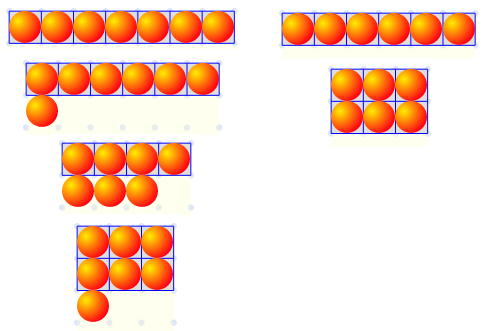
Number 6 can be arranged as 3x2, so 2 and 3 are factors.
But Number 7 can only be arranged into one rectangle shape, which means it is a prime number.
Related Activities
The Interactive multiplication array activity is very similar to this one but is specifically designed for practicing multiplication facts.