Visnos Interactive Number Explorer
The number explorer allows demonstration of the properties of any positive whole number of reasonable size. You can use large numbers, however in practice numbers up to 100 work best for showing division properties. Three different shapes can be used, the original fish swim around and obediently arrange themselves to show number properties. However balls or cards cards can be used instead, these animate faster and are better for displaying numbers.
Manual Mode
The activity currently has the four different modes, we will start by taking a look at the manual mode. The other modes are for automatically analysing a number and are discussed later.
Triangular and Square numbers
Below the mode selector you will see 5 buttons, start by clicking Tri the shapes will move and attempt to arrange themselves into an equilateral triangle. In the case you will see that 36 does perfectly arrange into a triangle and hence is a triangular number.
Now click the button labelled square the shapes will now attempt to arrange into a square pattern which again works since 36 is also a square number. You will notice that the dimensions are shown for the square, click dimensions to toggle the display. To the left of the dimensions button, is the show numbers toggle button, click it and the a number will be displayed on each shape. Numbers work best on the ball or circle shapes, which can be selected by by the drop down select control
Move, Stop and changing the total
Now click the move button and the shapes will continuously move around the screen. Click stop and the shapes will move to a random position on the screen and stop. If you press this button again they will move to a new position. This is useful to develop the concept of conservation of number, that is the number of objects remain the same when rearranged spatially.
Moving to the top of the controls you can see the total is displayed. Click the actual total text and it be hidden, click again to show. Below the dice button when clicked will change the total to a random number between 1 and 100. So clicking it will cause shapes to arrive or leave to make the new total, this is useful for estimation or counting by hiding the total at the same. To the right of this button you will see a + button, click this to add one shape, or the − button to to subtract one. Finally to choose your own total just enter a number into the total input field but remember to click the update button to complete the update.
Division of number
Perhaps the most useful part of this interactive activity is demonstration of division. Click the divide button and shapes will arrange into a number of columns which is equal to the divisor displayed below the divide button. At the bottom of the controls you will see a display of the completed division. This can be hidden by clicking show toggle button. You can also change the type of calculation displayed. Use the select control to choose from 'remainder' which will show the remainder if any from the division. 'Fraction' shows an unsimplified fraction if any, while 'decimal' shows the decimal result. Finally 'product' shows the calculation displayed as a multiplication product, which can be useful in establishing how division and multiplication relate to each other.
Automatic modes
The automatic modes can be used to view the properties of a given number. The automatic modes essentially animate the shapes through a set of divisions. There are three different types of auto mode, which are chosen from the mode select control.
Factor Pairs
Finding factor pairs is a great way to find a set of factors as it is much harder to forget one. Select factor pairs and you the first one will appear, for example if we use 16 then 1×16 is the first pair. The shapes will be displayed as one column to show this. Click next and 2×8 will appear and so on. You will notice a button labeled auto click to turn in on, you only need to click next once and the pair will continue to appear automatically.
Some of the cards are black, this is to show that the pair has already been found since multiplication is commutative.
Prime factors
Prime factors divides a number down by its prime factors till one is reached.
Division Tests
In this mode an attempt is made to divide the number by every integer value up to half the number. The fraction is shown if the the divisor is not a factor. When all the divisions have been completed, ones with fraction parts will disappear to leave the only the number that have divided equally without remainders.
Learning about numbers from their possible arrangements
Hopefully using this activity pupils will gain insight into what the arrangements mean and how they relate to division, multiplication and factors.
All the whole numbers can be arranged into at least one rectangular arrangement. The possible arrangements give us the factors of the number itself.
So for example if we consider the number 7, the only possible rectangular arrangement is 1×7, note we won't include 7×1 as it really is the same thing. But the number 6 in comparison can be arranged as 1×6 or 2×3. The arrangements give us the factors of a number, 6 has factors 1,2,3,6 but 7 only has 1 and 7.
So a prime number can only be arranged into a line to make a rectangle
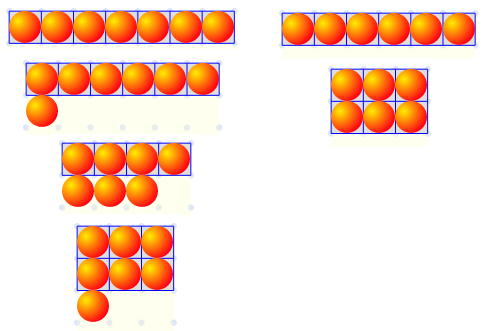
But Number 7 can only be arranged into one rectangle shape hence it is a prime.
Related activities
The fish multiplication tables is very similar to this one, but designed for multiplication tables up to 100.